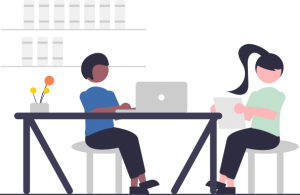A module is a container for a group of lessons in a course. Conceptually, they exist as an additional level between courses and lessons in the course hierarchy. A course can contain any number of modules, and every lesson in the course can be assigned to a single module.
Add a Module
To add a module:
- Go to Courses > Modules.
- Give the module a name.
- Enter an optional description. (Leave this blank if you are only using modules conceptually and don’t want them to appear as a separate page in your course.)
- Under Course(s), search for and select one or more courses that will use this module. (Alternatively, you can leave the Course(s) field blank and assign modules later when adding or editing a course.)
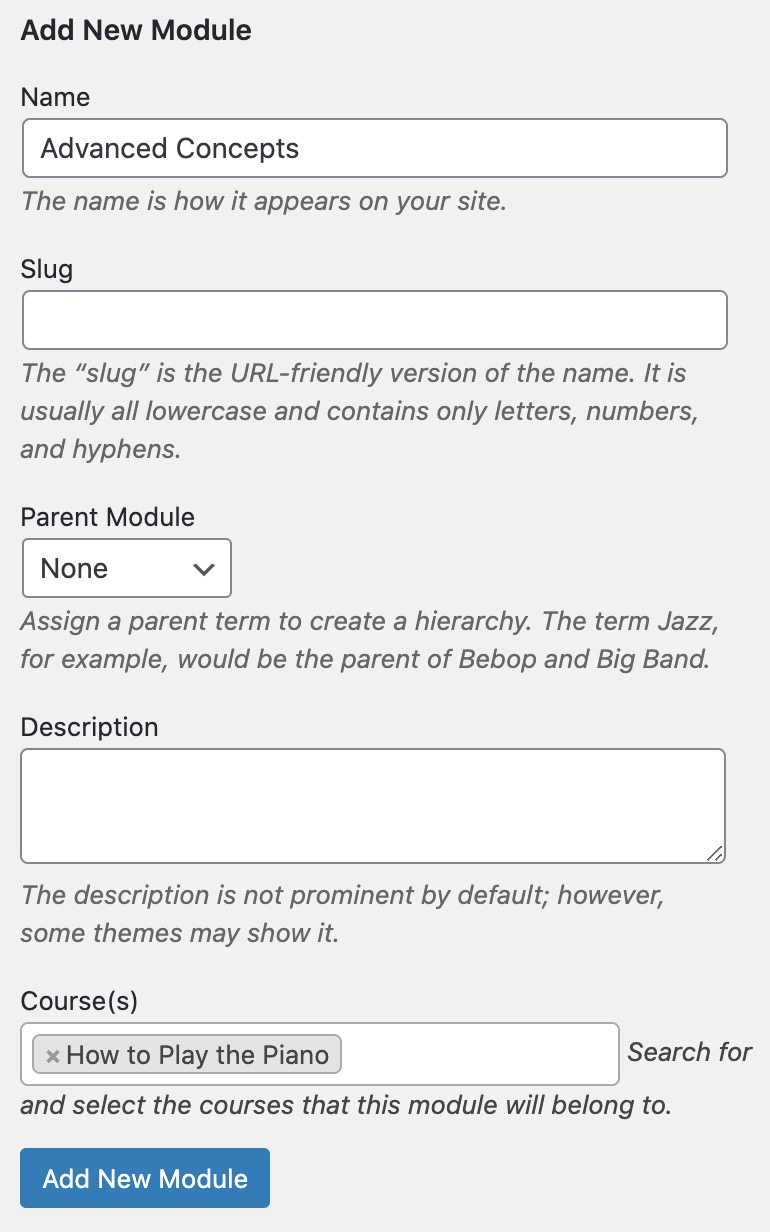
Add Modules to a Course
You can also add modules when creating or editing a course:
- Go to Courses > All Courses.
- Click Add New or select an existing course.
- In the Course Modules panel in the sidebar, select the modules you would like to add to the course. You can also add a new module by clicking the + Add New Module link.
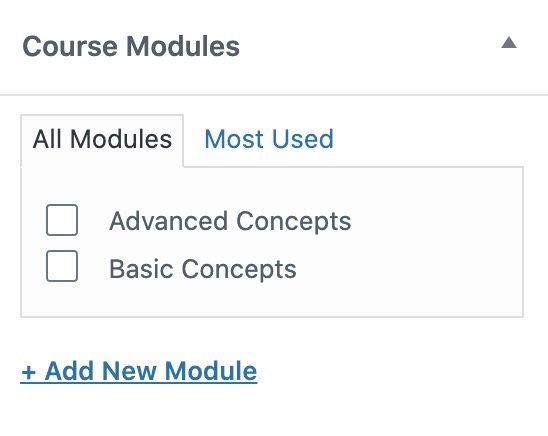
Add a Module to a Lesson
After you have added modules to a course, you can add a module to each of the lessons in that course.
To assign a module to a lesson:
- Go to Lessons > All Lessons.
- Select an existing lesson.
- In the Modules panel in the sidebar, select a module to associate with this lesson.
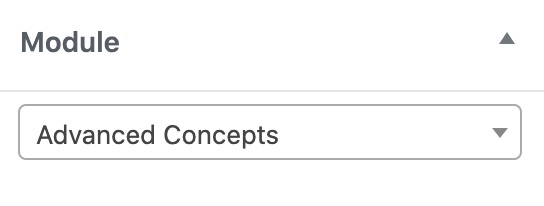
Order Modules
By default, any modules that are added to a course are displayed in alphabetical order. To use a custom order, go to Courses > Order Modules. Select a course, drag and drop the modules into the desired order, and then click the Save module order button.